How to check App's Bitness — is this 32- or 64-bit?
Two ways, how to check if a binary is 32 or 64 bit on Windows. One is “official”, using dumbpin and another one is “funny” using … Notepad.
Technically the signature is PE\0\0 (letters “P” and “E” followed by two null bytes), followed by a two-byte Machine Type in Little Endian. The relevant values are 0x8664 for a 64-bit executable and 0x014c for a 32-bit one (64 86 and 4c 01 respectively when adjusted for endianness).
Official Method
When SDK is installed, then from command prompt just call
> dumpbin /Headers MyApp.exe | more
or
> dumpbin /Headers MyApp.exe >MyApp.txt
(| more or redirect to file, because output will be long)
For 32-bit App typically will be displayed something like this:
Microsoft (R) COFF/PE Dumper Version 14.39.33523.0
Copyright (C) Microsoft Corporation. All rights reserved.
Dump of file 32-bit.exe
PE signature found
File Type: EXECUTABLE IMAGE
FILE HEADER VALUES
14C machine (x86)
6 number of sections
65A1A0E2 time date stamp Fri Jan 12 21:28:18 2024
0 file pointer to symbol table
0 number of symbols
E0 size of optional header
122 characteristics
Executable
Application can handle large (>2GB) addresses
32 bit word machine
For 64-bit App:
Dump of file 64-bit.exe
PE signature found
File Type: EXECUTABLE IMAGE
FILE HEADER VALUES
8664 machine (x64)
7 number of sections
65A1A0E2 time date stamp Fri Jan 12 21:28:18 2024
0 file pointer to symbol table
0 number of symbols
F0 size of optional header
22 characteristics
Executable
Application can handle large (>2GB) addresses
“machine” is clearly stated about bitness, as well as Large Address for 32-bit.
Non-official, but funny way
Just open App in Notepad or any Text Editor, then check the first printable characters after the first occurrence of ‘PE’:
32-Bit App:
PE L
For 64-Bit:
PE d†
Mnemonic rule for me: “32-bit” = Low; 64-bit looks like 64 where 6 is mirrored.
In reality looks like that:
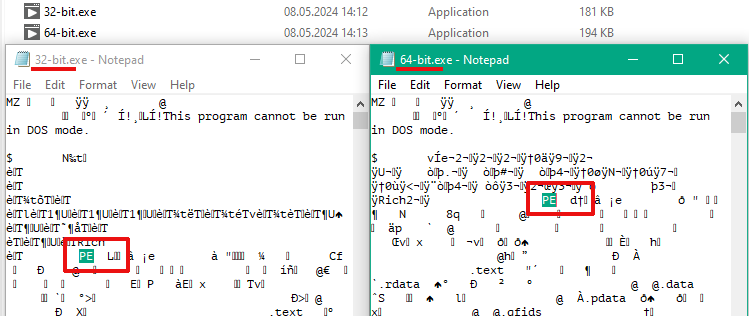
And don’t forget that the bitness of the LabVIEW-based application should be the the same with bitness of the Run-Time Engine.
64-bit application obviously can’t be executed on 32-bit OS, but 32-bit App will be fine with 64-bit OS.